
Reverse Singing Audio Play
4.7

Orienteering Compass & Map
4.3

Tea Dating
5.0

Sparrow - Golf
4.6

Terra Map - Trail Explorer
3.8

Audio Soother ~ For Babies
0.0

Calorie Carb & Protein Tracker
0.0

Construction Master Pro Guide
4.4

DMV CA Appointment
2.3

Fitoons
3.8

BlockSite
3.8

Package Tracker・Track Delivery
3.7

BrowserMask for Safari
3.3

Davis Nursing Consult
4.8

Noom: Weight Loss & Health
4.4

XAir Monitor Mixer
2.6

SDA Hymnals With Tunes
4.6

Jiffy: Blank Apparel
4.9

12 Steps Speakers
4.6

My Followers and Unfollowers
4.5

Arab Canada News
0.0

DSLR Camera
4.7

Apartment List
4.6

ChemSafarunLog
0.0
Home
/
Bitget Wallet
ADVERTISEMENT

Bitget Wallet
4.7
Updated
Aug 17, 2024
Developer
BitKeep Global Inc. / Bitget Wallet
OS
IOS / Android
Category
Utilities
What do you think of this app?
That's Good
General
Not Good
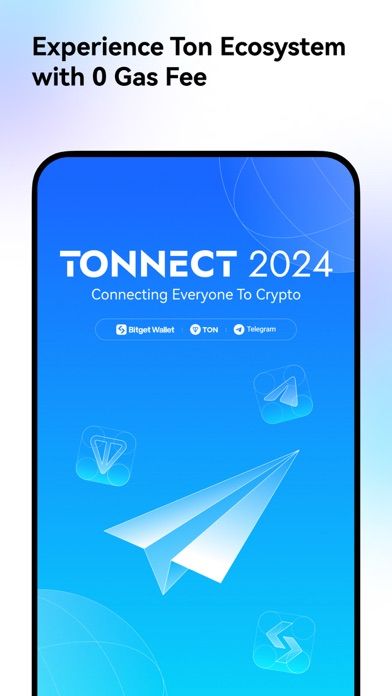
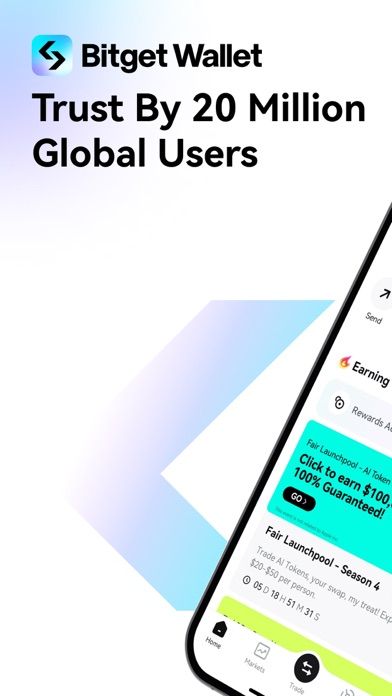
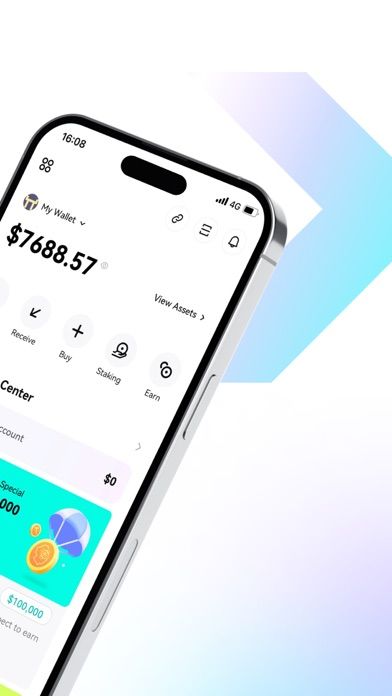
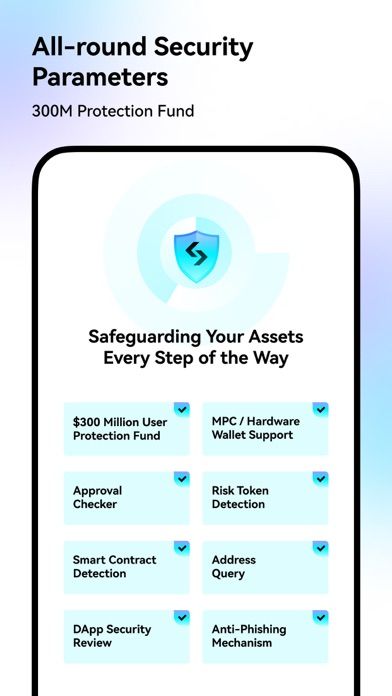
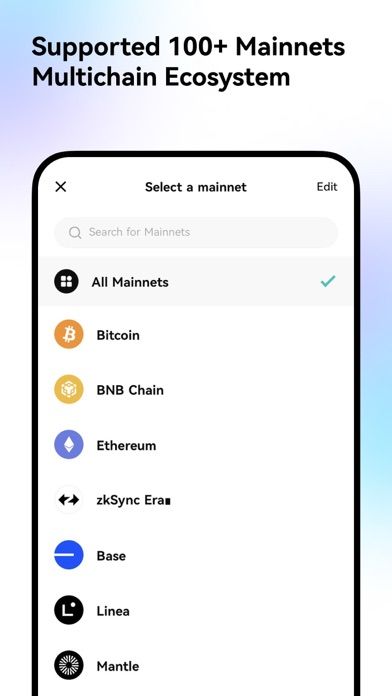
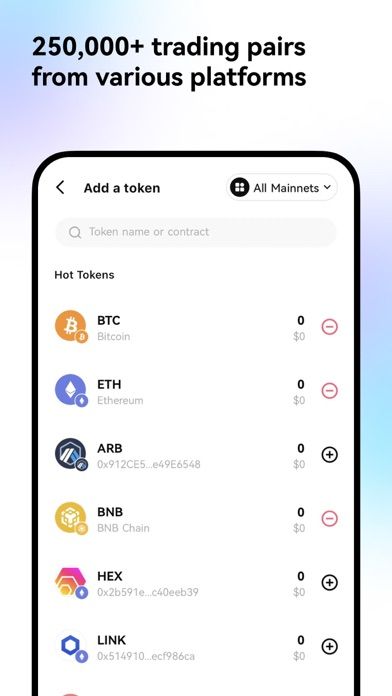
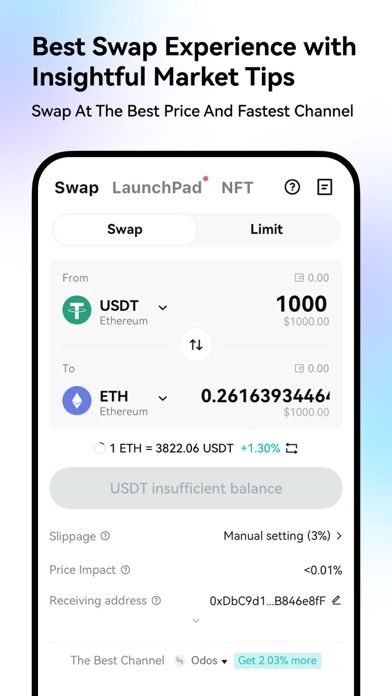
ADVERTISEMENT
Good App Guaranteed:
This app passed the security test for virus,malware and other malicious attacks and doesn't contain any theats.
Description:
Bitget Wallet: Crypto and BTC
Bitget Wallet is one of the largest non-custodial Web3 multi-chain crypto wallets, offering support for over 250,000 cryptocurrencies and 20,000 DApps across more than 100 mainnets. Established in 2018, Bitget Wallet has become a leading platform in the Web3 space, trusted by millions of users worldwide for its advanced asset management capabilities and secure, user-friendly features.
Key Features:
Extensive Multi-Chain Support: Bitget Wallet connects you to more than 100 mainnets, including Bitcoin, Ethereum, BNB Chain, Solana, Ripple, Polkadot, and many more. With support for various token standards such as ERC20, ERC721, and BRC20, you can easily manage and trade a wide range of cryptocurrencies.
Comprehensive On-Chain Products: Experience a seamless blockchain journey with Bitget Wallet’s suite of on-chain products, including DeFi services, DApps, swaps, and metaverse offerings. The wallet serves as a top DEX aggregator, ensuring you get the best prices from decentralized exchanges.
Fast-Growing Web3 Wallet: With over 30 million users globally, Bitget Wallet is one of the fastest-growing wallets in the Web3 ecosystem. It offers access to premium cryptocurrencies and digital assets, making it a leading choice for crypto asset management.
Airdrop Opportunities: Take advantage of various airdrop opportunities, including Fairlaunchpool, Launchpad, GetDrop, and Task2Get, and be among the first to receive new tokens.
Enhanced Security: Bitget Wallet prioritizes your security with multiple layers of protection, including biometric authentication and hardware wallet compatibility. Smart contract functionality and transaction verification further ensure the safety of your transactions.
Web3 Social Integration: Personalize your Web3 identity with ENS domain names, enhancing social interactions on the blockchain and making your crypto wallet uniquely yours.
Bitget Wallet combines advanced security, extensive blockchain support, and a user-friendly interface, making it an essential tool for managing decentralized assets and exploring the Web3 world.
How to use:
Bitget Wallet: Crypto and BTC App User Guide
Welcome to the Bitget Wallet app! This guide will help you navigate the app and make the most of its powerful features to manage your cryptocurrencies, explore Web3, and ensure the security of your digital assets.
Getting Started
Download and Install: Download the Bitget Wallet app from your device’s app store.
Sign Up or Import a Wallet:
If you’re new to Bitget Wallet, create a new wallet by following the setup instructions. Make sure to securely back up your recovery phrase.
If you already have a crypto wallet, you can import it by entering your recovery phrase or using the private key.
Home Screen Overview
Dashboard:
The home screen provides an overview of your wallet balance, recent transactions, and quick access to key features such as sending, receiving, and swapping cryptocurrencies.
Navigate through different sections like Portfolio, Staking, DApps, and more using the menu at the bottom of the screen.
Customizing Your Experience:
Personalize your dashboard by selecting your preferred mainnets, cryptocurrencies, and DApps. Customize your wallet settings for a tailored experience.
Managing Cryptocurrencies
View and Manage Assets:
Tap on "Portfolio" to view all your cryptocurrencies across multiple blockchains. You can see your asset balances, recent transactions, and performance over time.
Easily switch between different mainnets to manage specific assets like BTC, ETH, SOL, and more.
Sending and Receiving Crypto:
To send crypto, tap on "Send," select the cryptocurrency, enter the recipient’s address, and confirm the transaction.
To receive crypto, tap on "Receive," select the cryptocurrency, and share your wallet address or QR code with the sender.
Swapping Cryptocurrencies:
Use the "Swap" feature to exchange one cryptocurrency for another directly within the app. Bitget Wallet aggregates prices from top DEXs to ensure you get the best rates.
Exploring Web3 and DApps
Accessing DApps:
Tap on "DApps" to explore a wide range of decentralized applications, including DeFi platforms, NFT marketplaces, and metaverse projects.
Connect to DApps seamlessly and manage your activities directly from the Bitget Wallet app.
Web3 Social Integration:
Enhance your Web3 experience by setting an ENS domain name for your wallet, which personalizes your Web3 identity and makes it easier to interact with others on the blockchain.
Staking and Earning Rewards
Staking Cryptocurrencies:
Tap on "Staking" to view available staking options. Select the cryptocurrency you want to stake, choose the amount, and confirm your staking transaction.
Track your staked assets and earned rewards directly within the app.
Claiming Airdrops:
Participate in airdrop opportunities such as Fairlaunchpool, Launchpad, GetDrop, and Task2Get. Be among the first to receive new tokens by staying active and engaged within the Bitget Wallet community.
Security Features
Enable Biometric Authentication:
For added security, enable biometric authentication (fingerprint or face recognition) in the app’s settings. This ensures only you can access your wallet.
Use a Hardware Wallet:
For enhanced security, connect a hardware wallet to Bitget Wallet. This provides an additional layer of protection for your digital assets, especially during high-value transactions.
Smart Contract and Transaction Verification:
Bitget Wallet alerts you to potential risks with unsafe addresses and ensures transaction safety through smart contract functionality. Always review transaction details before confirming.
Monitoring and Managing Your Portfolio
Track Portfolio Performance:
In the "Portfolio" section, monitor the performance of your investments across different blockchains. View detailed analytics and historical data to make informed decisions.
Manage Multiple Wallets:
Easily switch between multiple wallets within the app. This feature is useful if you manage separate wallets for different purposes, such as trading, savings, or staking.
Customer Support
Access Support:
If you need help or have questions, tap on "Support" in the app to access FAQs, contact customer service, or submit a help request.
Logging Out
To log out, tap on your profile icon or the settings menu, and select Log Out. Always log out after each session to keep your account secure.
Get the app
App Store
Link provided by App Store
Google Play
Link provided by Google Play
Leave a comment
Send Comment
Comments (0)
IOS
Android
Version:
8.21.0
Size:
168.59MB
Price:
Free
Released:
Sep 26, 2018
Updated:
Aug 17, 2024
ADVERTISEMENT
This website uses cookies to ensure you get the best experience on our website. Learn more
Got it!
























